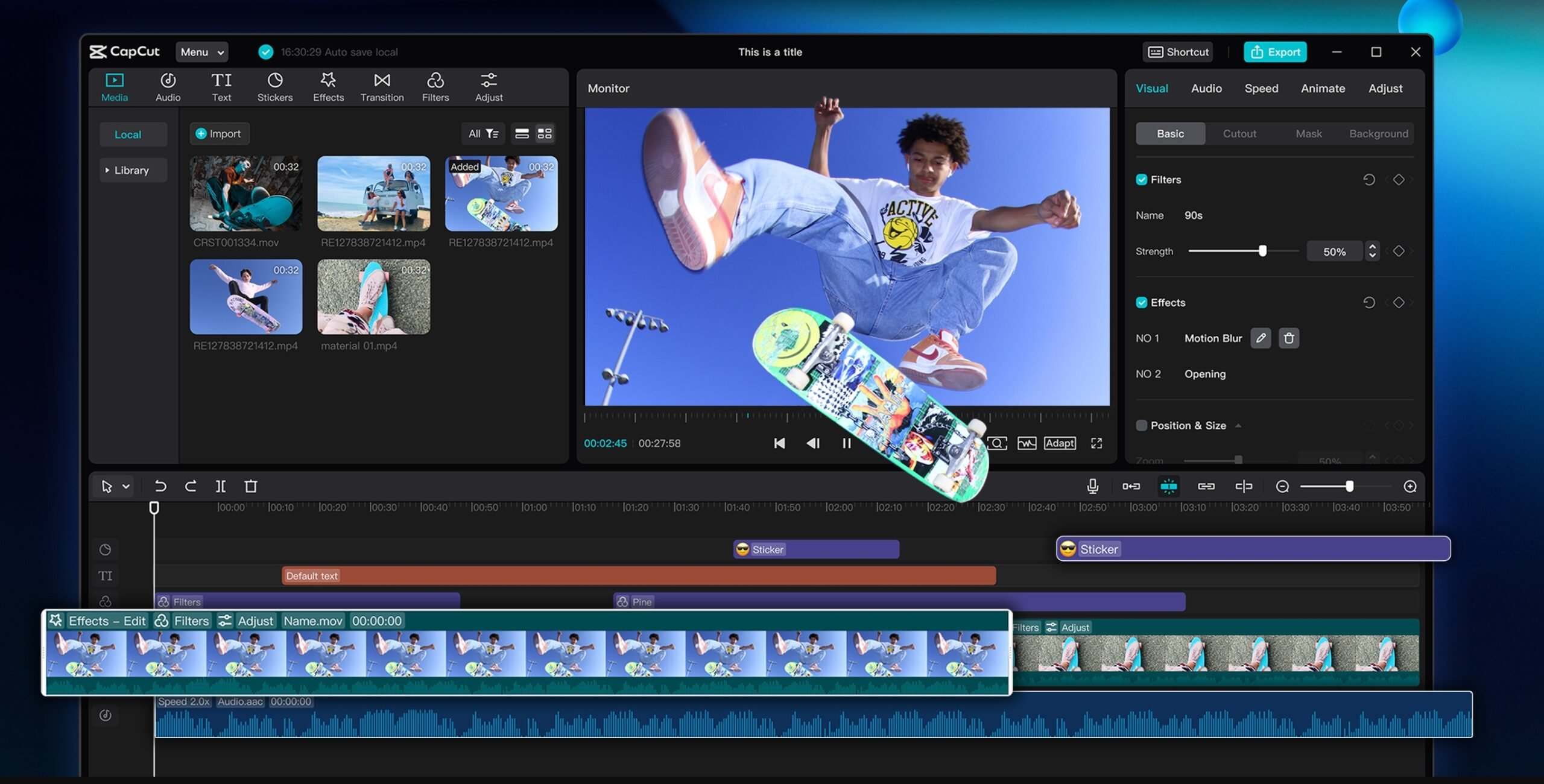In today’s fast-paced era of content creation, visual storytelling is at the forefront. Whether creating short films, YouTube videos, educational content, or attention-grabbing social media reels, the green screen method has become the preferred way for content creators.
By enabling editors to swap out backgrounds and insert subjects into almost any environment, green screen editing provides a degree of visual versatility that would be impossible to accomplish otherwise.
CapCut Desktop Video Editor is an easy means of access for video editors of any skill level to utilize green screen editing without spending a fortune on high-end or complicated software. Its strong but effective editing set of tools is something even beginner video editors can utilize to create professional results.
If you’ve wondered how to use green screens in CapCut Desktop, this tutorial will guide you through it step-by-step, with important tips and things to consider to get the best result. Features like text to speech add even more creative possibilities, especially when building dialogue or narration into green-screen videos.
Why Use Green Screen Editing
Before we get into the step-by-step, it’s useful to know why green screen editing is used so extensively. Technically known as “chroma keying,” green screen editing allows you to extract and isolate a specific color—green, . In this instance—from, we have a video, so you can replace it with an image, another video, or animated background. It’s a method used extensively in news production, film production, and video streaming.
The green backdrop is usually picked as it doesn’t blend in with clothing or skin colors, and thus it is easy to isolate the subject. However, good lighting, appropriate clothing, and high-definition video are required to obtain a clean key. Tools like CapCut’s AI Video Generator can further enhance this experience by converting scripts to videos.
Preparing for Footage and Applications
Even before you start editing, ensure that you have shot your green screen already in a well-lit area. Steer clear of shadows on the green screen and have the subject not wearing green, as that will be removed along with it. Having your video in hand, download and install the CapCut Desktop app from the official CapCut website. While the phone application is wonderful for rapid edits, the desktop application allows for better control and precision, particularly necessary for chroma keying.
Step 1: Importing Your Green Screen Footage and Background
To start, open up CapCut Desktop and start a new project. After the editing timeline has opened, click on the “Import” button within the media panel and import your green screen video as well as the background that you will be using. Drag the background image or clip down to the very bottom video track on the timeline to import the background, and place the green screen video on top of it on the second track. The positioning is important here: the background will need to be on the bottom layer, but the green screen video will need to be placed on top of it.
Step 2: Adding the Chroma Key Effect
Second, choose the green screen clip in the timeline. Then, head over to the “Cutout” or “Chroma Key” section in the editing panel, usually at the right side of the interface. There, you can see a color picker tool. With that, tap on the green space right within your video preview. CapCut will then remove the green that you’ve chosen, revealing the background layer behind the subject. This action sets the stage for green screen editing and where a lot of the “magic” happens.
Step 3: Fine-tuning the Chroma Key Settings
Once you’ve removed the green background, the next major step is adjusting tolerance, edge strength, and shadows to enhance your outcome. Tolerance determines how strictly CapCut removes green from your video. Having it too high could make parts of your subject vanish, or having it too low could make green edges.
Edge strength erases harsh lines around your subject, and adjusting shadows can provide you with a more natural merge, particularly if your subject had light inconsistency. Be patient here because these adjustments have a massive impact on visual quality. If you’re editing dialogue-heavy scenes, consider pairing your visuals with a voice changer to create distinct character voices that match your new digital environment.
Step 4: Resize and Position the Foreground Clip
After the chroma key effect is clean, you might need to resize or move your subject to the new background environment. You can easily click on the green screen clip in the preview panel and drag it or use the corner handles to resize it. CapCut Desktop has a real-time preview, and you can immediately see the impact the adjustment will have on the composition. This is particularly helpful when you are positioning a person in a virtual room, cityscape, or an animated background.
Step 5: Exporting the Final Video
With all that in place, it’s time to export your video. Click the “Export” button at the top right of the screen. Select your preferred resolution, file format, and frame rate—default settings are 1080p MP4 at 30fps. Ensure the preview is clear, with no residual green edges or flicker. Give your file a name, where to save it, and start the export. Rendering will take a few minutes, depending on your computer speed and video length. Once complete, your green screen project is now ready to share or publish.
More Tips for Improved Green Screen Edits
Although CapCut makes it easy to edit the green screen, there are some best practices that can help you improve the quality of your output:
Use even lighting while you’re recording. Uneven lighting will result in some sections of the green screen being lighter or darker than others, so the software has an even tougher time erasing it cleanly.
Final Thoughts
CapCut Desktop Video Editor is a highly capable, yet hugely accessible editing tool for anyone looking to try out green screen effects. Its chroma key function is unexpectedly powerful for software that’s free and allows creators to create fantastic, professional-grade content without needing to master more complex editors.